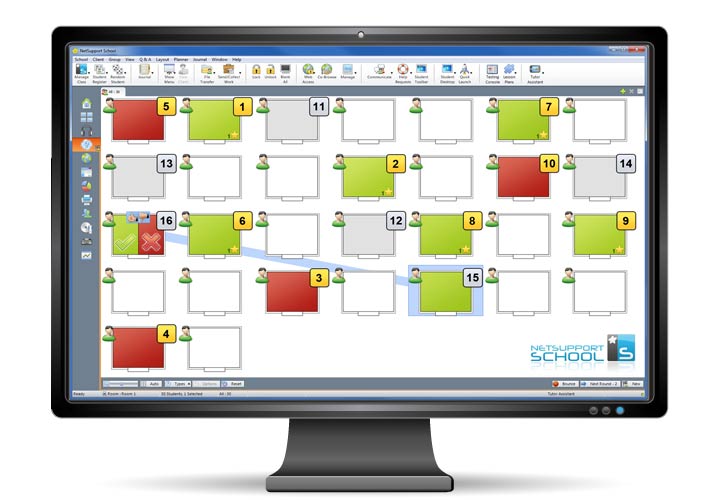NEW QUESTION AND ANSWER MODULE
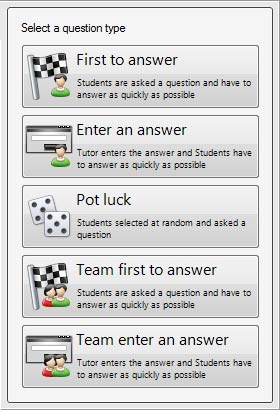 The Question and Answer Module is a unique collaborative tool that enables teachers to reinforce key learning points and instantly gauge student understanding during a lesson.
The Question and Answer Module is a unique collaborative tool that enables teachers to reinforce key learning points and instantly gauge student understanding during a lesson.
Built around current teaching practices for the continual assessment of learning, the feature allows a teacher to verbally ask questions to the class, gauge student answers and understanding, introduce new questioning styles to the lesson (such as basketball questioning), develop peer assessment opportunities, as well as track rewards against both the individual and, where appropriate, teams.
The module provides the following options:
First to Answer
When the question has been asked, the teacher can set a 'thinking time’ after which students indicate if they know the answer and the teacher’s desktop shows the order in which students answered. The teacher can choose the 'top x’ fastest responders and the quickest student is asked for their answer. The teacher confirms if right or wrong and has the option to bounce the question to subsequent students. Points can be awarded or deducted.
Enter an Answer
The teacher enters the answer to a question in advance and students are prompted for their response. Results are instantly displayed to the class and points awarded or deducted.
Pot Luck
An alternative to First to Answer, the teacher can involve a number of randomly selected students.
Team Mode
Students can be placed in teams allowing them to compete for rewards as a group. Teams can be created randomly or students can pick a team to join. Each team member enters their answer and the group’s combined total is displayed.
Peer Assessment
This encourages students to give feedback in response to an answer given by one of their classmates. They indicate if the answer given was correct or incorrect and the teacher’s screen displays the results.
Exclude Students
To ensure all students are involved equally in the process, the teacher can choose to exclude specific students – those that have already answered a question correctly – from the next round of questioning.
STUDENT JOURNAL
During a typical class, all appropriate items relating to the subject can be captured and automatically included in a PDF file for post-lesson review by each student.
Student Journal allows a teacher to store a digital record of all of the following activities ready for a student to review after class. 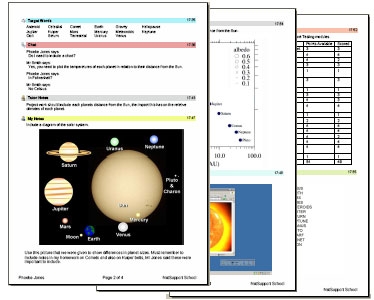
- Lesson details and objectives.
- Teacher notes.
- Individual student notes.
- Screenshots from within a presentation (and supporting explanation).
- Class or group survey results.
- Virtual Whiteboard screens.
- Individual Student Test results.
- URLs of websites used during the lesson.
- Copies of any class Chat transcripts.
- Continue adding resources to an existing journal. – NEW
- Ability to name a Student Journal. – NEW
- Teacher’s journal status shown on status bar. – NEW
- Tutor Toolbar icon now indicates whether the teacher’s journal is started. – NEW
- Ability to add a quick note to the Student Journal from the drop down menu. – NEW
- Option to print journal directly from the drop down menu. – NEW
- Ability to add named chapters to the Student Journal. – NEW
- Include Student Register in teacher’s journal. – NEW
- Automatic creation of bookmarks based on chapters. – NEW
- Journal synchronisation – if the student has missed items, these can be inserted in the correct position in line with the teacher’s journal. – NEW
- Undo feature allows the teacher or student to remove the last item added. – NEW
- Ability to customise the journal with your school’s logo. – NEW
View an example Student Journal as a (PDF) here.
The unique Student Journal provides a complete record of the subject matter and information covered during a lesson, offers a welcome summary for any Students who were absent from a lesson as well as a structured summary of activity for the teacher.
STUDENT SURVEYS
Find out if your students have understood the content covered during the lesson by conducting an instant survey.
- Create a survey using pre-supplied or custom responses.
- See instantly all responses and a summary for the class.
- Create groups dynamically based on student responses.
- Publish survey results to all students.
STUDENT TESTING AND QUIZ
Design tests and examinations with the minimum of effort, including text, picture, audio and video questions.
- Create a library of resources and questions that can be shared.
- Create any number of tests using questions from your library.
- Now utilise any of 8 different question styles.
- Create questions with between 2 and 4 possible answers.
- Set examination grading levels ( i.e. over 75% = A grade).
- Track student progress and see question success or failure in real time.
- Auto-mark the test so results are available as soon as it is completed.
- Display individual results back to each student.
- Deliver results (including highlighting the correct answers) to the class.
- Install the Test Designer on a standalone system.
Online Testing resources and share content with other educators.
Visit the online content and Resource Centre, where Teachers can browse for questions by topic or category, upload questions and exams they have already produced and are willing to share, or download resources others have already provided. The Resource Centre provides a simple, yet flexible location where educators around the globe can share currriculum content, all without any cost.
Visit: content.netsupportschool.com