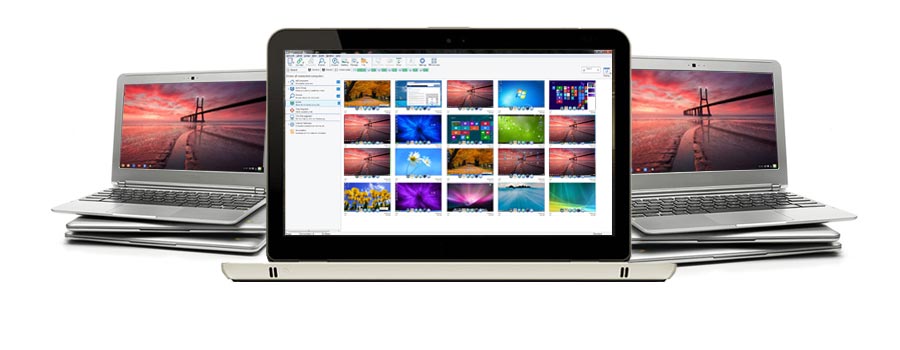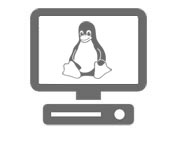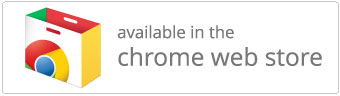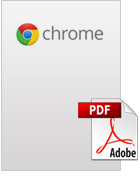NetSupport Manager provides remote control capabilities for Google Chrome OS devices.
Key features when connecting to Chrome OS ‘Client’ systems include:
 Environment
Environment
- A NetSupport Manager Control communicates, via HTTP, with Google Chrome OS devices that are running the NetSupport Manager for Chrome Client extension. For help installing and configuring the required components, please refer to the documents below.
 Remote Control
Remote Control
- A crystal clear thumbnail of each Chrome OS Client screen can be viewed by the Control in a single view.
- The Client’s screen can be discreetly monitored (Watch Mode) or remote controlled in real time (Share Mode).
- For real-time instruction or demonstrations, the Chrome OS Client can be shown the Control (Windows or Mac) screen – in a browser tab, or in full screen mode.
- The Client can also be shown an application running on the Control desktop.
- Multi-monitor support – monitor Chrome OS devices running multiple monitors.
- The Client’s mouse and keyboard can be ‘locked’ remotely.
- Chrome OS Clients can join a text ‘chat’ session initiated by the Control.
- Chrome OS Clients can receive messages sent by the Control.
 Support Tools
Support Tools
- Remote Clipboard – the content of the Client’s clipboard can be remotely retrieved by the Control during a view session. Clients can also be sent a copy of the Control’s clipboard.
- Request Help facility – Clients can send a request for help to a Control.
 Flexibility
Flexibility
- PIN Connect – the Client can initiate an instant connection with a Control simply by both parties entering a matching PIN code, via a central PIN server module.
 Security
Security
- User Acknowledgement – the Client can authorise each inbound connection request.
The 'Control’ is the PC that views/takes over a system.
The 'Client’ is the PC that is being viewed or taken over.
Chrome Incognito Mode:
To ensure that you maintain full control of your clients, it is recommended that you 'disallow’ Incognito Mode in the Chrome OS User Settings. This can be done centrally via Google Management Console.
Installation and pre-requisites for Chrome:
For a NetSupport Manager Control to be able to connect and interact with Chrome OS devices, the NetSupport Connectivity Server must be installed on a Windows Server; the NetSupport Manager Control (Windows, Mac or Mobile) must be installed on the technician’s computer, and the NetSupport Manager Chrome Client extension installed onto each Chrome device.
The NetSupport Manager Client for Chrome OS can be used with your existing NetSupport licences already purchased (as long as you have sufficient unused licences), or additional Chrome OS only Client licences can be purchased from your NetSupport Reseller.
Please refer to the following documents for step-by-step installation and configuration instructions.