
The Gateway
When you want to deliver seamless Remote Control between PCs that may be in different geographic locations and behind different firewalls, then the NetSupport Manager Communications Gateway module provides a stable and secure method for NetSupport-enabled systems to locate and communicate over HTTP.
The Gateway module needs to be installed on a PC allocated with a static IP and accessible to both Control and Client PCs, even though both the Control and Client systems can be securely located behind their respective firewalls. The Gateway will only allow connections from computers using the same Gateway Security Key and is used to support staff or customers across different sites or where staff on the road need access to office resources. The Gateway is not needed for LAN/WAN-based communications.
The NetSupport Manager Gateway module provides:
- Seamless and secure remote support between secure, firewalled networks and computers.
- No requirement to make any changes to your existing network or firewall security.
- Secure encrypted communications.
- Support for up to 6,000 simultaneous Client connections per gateway.
- Security key access control.
- User-authenticated access control.
- Multi-gateway redundancy removing a single point of failure for your connectivity.
- Full transaction logging.
- No dependency on an external third party service.
View previous Feature Focuses
Within NetSupport Manager, a user can conduct a two-way chat session between any number of selected users in either text or full audio mode.
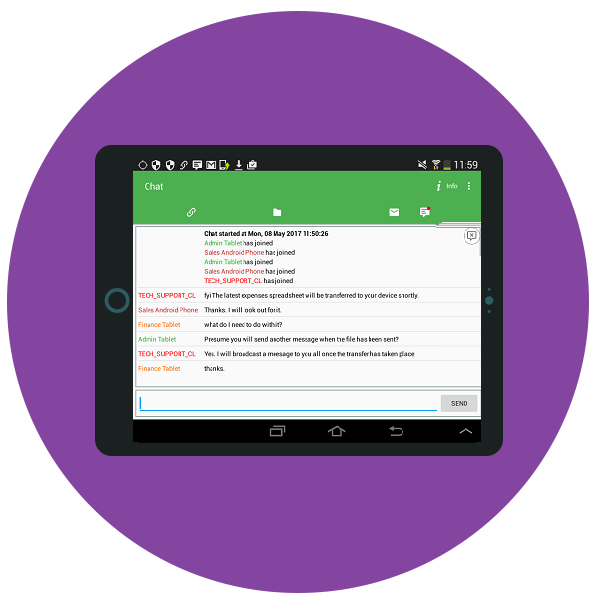 Should the Chat recipient not respond, an audible alert can be sent to each workstation. The Chat progress can be sent to late arrivals using the “Send Discussion History” feature and, of course, the contents of a Chat session can be stored for future reference. A user can also send a text-based message to one or more chosen PCs, or even broadcast to all PCs on the network – ideal for alerting your users about an impending server shutdown or similar.
Should the Chat recipient not respond, an audible alert can be sent to each workstation. The Chat progress can be sent to late arrivals using the “Send Discussion History” feature and, of course, the contents of a Chat session can be stored for future reference. A user can also send a text-based message to one or more chosen PCs, or even broadcast to all PCs on the network – ideal for alerting your users about an impending server shutdown or similar.NetSupport Manager features extended audio support allowing one-way talk, listen or full bi-directional audio conversations (both within and outside of a remote control session), as well as seamless streaming of the remote PC’s audible application sounds. Audio support is available over all LAN/WAN and internet-based communications.
End users can also, when enabled, send help requests directly to your helpdesk when they need assistance. The help request can either be sent to all available NetSupport operators, or directed to specific operators based on user-defined accounts. Incoming requests are displayed within the NetSupport Manager Control UI.
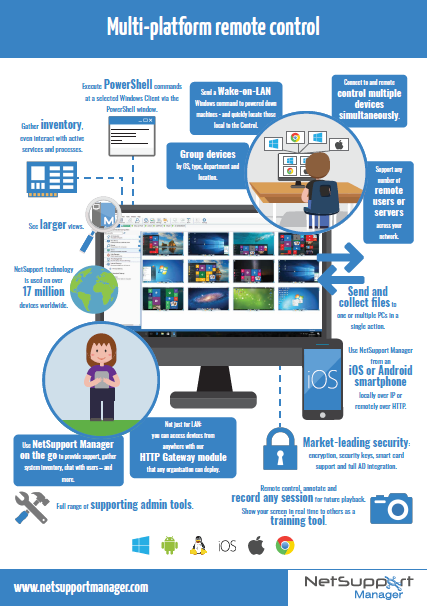
In NetSupport Manager, a user can transfer files between their PC and a user’s workstation using a simple drag and drop interface – even drop a file directly onto the desktop when viewing a remote machine.
Directories can be automatically synchronised on two workstations and appropriate file types can be edited. NetSupport Manager utilises intelligent Delta File Transfer to reduce data transfer times when overwriting files that already exist, by checking individual blocks of data within a file and only transferring changed data.
Moving files from one PC to another may be useful, but the real benefits come with NetSupport Manager’s ability to copy files from one PC to many in a single action – or “File Distribution”.
A user can distribute files or folders from their PC to multiple Client PCs simultaneously with the minimum of effort. Using this feature, files can be distributed to all connected Client (end user) PCs, selected PCs or a pre-defined group. Files can also be quickly dropped onto the desktop or ‘My Documents’ folder.
Plus, when initiating a file transfer to a remote PC, using the ‘live folders’ feature, the path to any open folders (Explorer windows) on its desktop is displayed at the top of the file transfer view to ease quick selection.
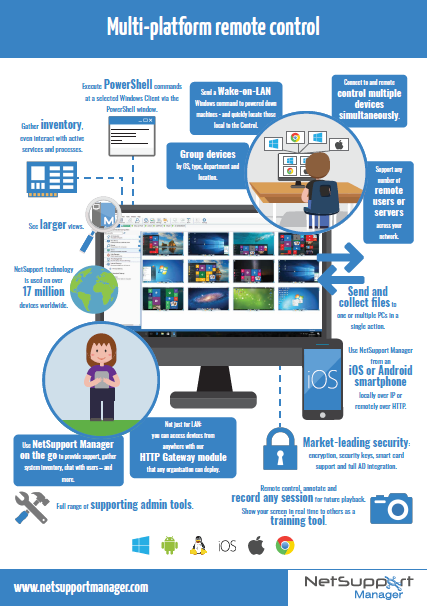
As you would expect with a solution designed to work across different types of network topology, NetSupport Manager also includes, as standard, its unique Gateway technology.This allows for a secure connection between different sites over the internet, guaranteeing that all machines requiring support can be located and connected to seamlessly – and ensuring that all data transmitted across the network (local or remote) carries the highest levels of security and encryption.
In addition, NetSupport Manager’s “PIN Connect” feature allows quick connectivity with users simply by sharing a matching code.
For additional security, NetSupport Manager uses four levels of encryption:
1. Smart Card support
2. Remote login support
3. Central logging of all connectivity and actions, plus remote video of each remote control session
4. Full integration with Active Directory.
AD integration not only ensures control of which domain rights users have to be able to connect to desktop PCs, but also that the configuration of the technology on each one is always maintained to ensure full and maximum security at all times.
The Monitor Mode feature allows a user to display a thumbnail view of all connected Client workstations simultaneously. The size of these thumbnails can be adjusted to suit. In addition, the user can mouse over a specific thumbnail for an expanded view of each selected PC.
This unique feature allows a user to keep a constant eye on target systems and immediately identify whether intervention is required. The view also provides key visual information such as OS type, network address, WiFi signal strength and battery life (where appropriate), the current logged-on user and the computer name for easy identification. Users can even choose to view a selected monitor from multi-monitor systems.
This view can be switched to Icon Mode, where all known devices are listed and overlaid with optional OS icons, location flags, WiFi and battery details, and more.
NetSupport Manager delivers the fastest and most secure remote control available: you can watch, share or control the screen, keyboard and mouse of any PC, irrespective of colour depth, resolution or operating system.
During a remote control session, you can capture screenshots, annotate the screen to highlight areas of focus for an end-user or use the audio functions on multimedia-capable PCs to talk to your users while providing support. Best of all, you can record your remote control session and store as a replay file for future use.
For training purposes, NetSupport Manager can also do the reverse of Remote Control: namely, “show” the Control screen back to all selected end users and utilise a range of on-screen annotation tools to aid in your presentation or training.
In NetSupport Manager, a user can transfer files between their PC and a user’s workstation using a simple drag and drop interface – even drop a file directly onto the desktop when viewing a remote machine.
Directories can be automatically synchronised on two workstations and appropriate file types can be edited. NetSupport Manager utilises intelligent Delta File Transfer to reduce data transfer times when overwriting files that already exist, by checking individual blocks of data within a file and only transferring changed data.
Moving files from one PC to another may be useful, but the real benefits come with NetSupport Manager’s ability to copy files from one PC to many in a single action – or “File Distribution”.
A user can distribute files or folders from their PC to multiple Client PCs simultaneously with the minimum of effort. Using this feature, files can be distributed to all connected Client (end user) PCs, selected PCs or a pre-defined group. Files can also be quickly dropped onto the desktop or ‘My Documents’ folder.
When initiating a file transfer to a remote PC, using the ‘live folders’ feature, the path to any open folders (Explorer windows) on its desktop is displayed at the top of the file transfer view to ease quick selection.
